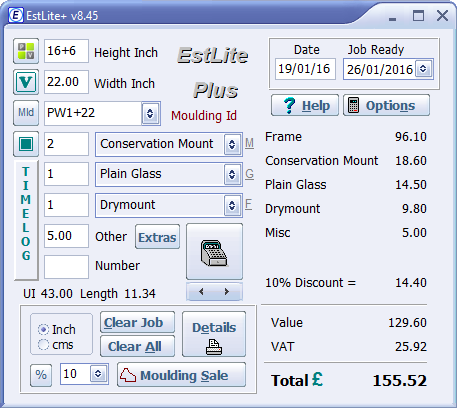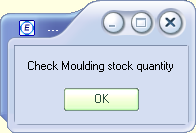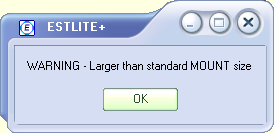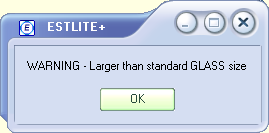Contents
- Index
- Next
Contact The Author
Register the program securely online at www.estlite.com
Read the Manual (PDF)
Basic Set up - How to configure EstLite for your business.
F1 - Help
When EstLite is running use the F1 key (or Help button if available) at any time to get help relating to the screen that you are on.
EstLite - Main Window
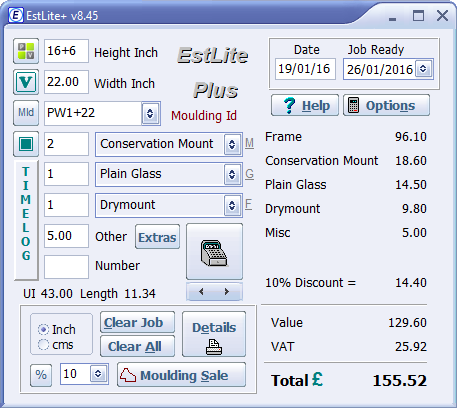
Click on the image for more information.
If the mouse pointer changes to a hand as it is moved over a feature, left click for more information on that feature.
Use the Alt-PageUp and Alt-PageDown keys to change the appearance of the program.
Pop-up Warnings
EstLite Issues warnings when it recognises that there may be some difficulty with completing the current job.
Stock Warning
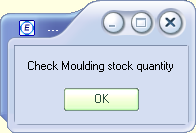
If EstLite determines that the framing job will require more than the available stock, then a warning will be given. This alerts the counter staff to be aware that there may not be enough moulding in stock to complete the job.
Mount/Mat Warning
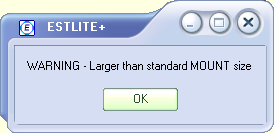
If the mount required is larger than the standard size (set by user), then a warning is given to alert the sales staff that there may be a problem with making a mount of this size.
Glass Warning
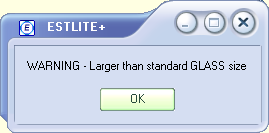
If the glass required is larger than the standard size (set by user), then a warning is given to alert the sales staff that there may be a problem glazing a job of this size.
Touch Screen
Touch screen users may find EstLite's built in virtual numeric keypaduseful (Keyboard command Alt-K on main screen).
Spellcheck/Thesaurus
A spellcheck is performed where appropriate within the various EstLite screens. Right-clicking on miss-spellt words, indicated by a red underline, brings up a menu of correction suggestions. Double-click on a word to invoke the Thesaurus. Change the default spellcheck dictionary in Options>International
Options
Overview
Quickstart
Pricing Structure