Contents
- Index
Options Screen
Dimensions
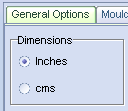
Detail from Options/General Screen
Change the default system of measurement by clicking here on the Options/General screen.
Tip: - Select the units most likely to be used on a daily basis. It is a simple matter to cost a job in either system when running the program; (the measurement units will always revert to this default after each job has been cleared).
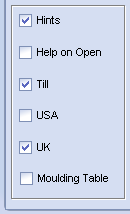
Detail from Options/General Screen
Show Hints
Hints are the little text windows, which appear as you pass the cursor over different parts of the screen. They can be very useful while the program is unfamiliar, but may be found to be unnecessary as your confidence grows. They can be switched off here.
Tick the box Help on Open to be given the option of seeing the help file when EST is first started.
Use Moulding Price Table
Sets the default to either calculating the price based on entering the moulding cost directly, or by looking up the cost in a table using the moulding name which has been entered. This option requires that you set up a table with the name, price, and quantity of every moulding you stock.
Till
Allows the till function (cash Register) to be accessed from the main screen by pressing the space bar.
USA / UK
Changes spellings and changes all "Vat" references to "Tax" making the program a little more US friendly. Also allowing inputs to be made in cents per foot, rather than pence per metre. The program might be made more friendly to other countries by modifying options in the International section.
Vat/Tax Rate
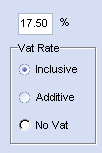
Detail from Options/General Screen
Enter the current vat rate and indicate how the vat should be handled.
High street bespoke framers may wish to include vat in the prices quoted, whereas contract framers may prefer to add the vat after the price has been computed. When inclusive vat has been selected, the amount of vat is displayed on the screen for your information (also useful in tourist areas where visitors are able to reclaim the tax).
If the default is set to either Additive or Inclusive the method of vat computation can be changed in the main window by pressing Alt-V. The program will revert to the default method after the job has been cleared.
Discount Rate
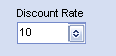
Detail from Options/General Screen
Use the button on the right and select your most common discount rate from the list. All the other rates are available in the main window but the rate selected here will be the default reverted to after each job is cleared.
Second Currency
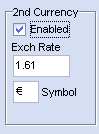
Detail from Options/General Screen
This option gives you the option to price in a second currency, which you define here.
If a second currency has been enabled (see Options), You can toggle between the two currencies in the main screen by clicking on the Total or Currency Symbol.
Defaults
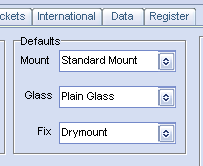 Detail from Options/General Screen
Detail from Options/General Screen
Select the most commonly used to be the defaults in the main screen.
Standard Sizes
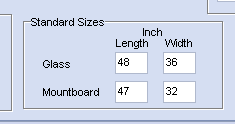 Detail from Options/General Screen
Detail from Options/General Screen
The program will warn if glass or mount exceeds these sizes.
Waste
 Detail from Options/General Screen
Detail from Options/General Screen
This figure is applied when pricing every element of the frame (glass, mount, moulding, etc).
Turnaround
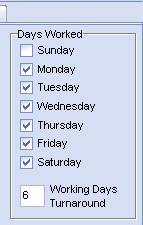 Detail from Options/General Screen
Detail from Options/General Screen
Enter here the days worked and the number of working days required. This enables the program to calculate the date when your customer may collect the job.
Note: - The program will not let you work less than two days a week. No provision is made to allow for holidays, so it is up to you to check the job completion date in the main screen for any week which includes a holiday.
Cancel, Save
 Detail from Options/General Screen
Detail from Options/General Screen
Cancel returns you to the main window, ignoring any changes you might have made while in the Options window.
Save returns you to the main window and utilises all the changes made to prices and other defaults. The program keeps these defaults until the next time the options are changed and saved.
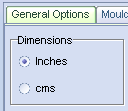
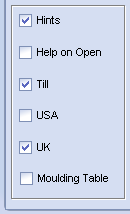
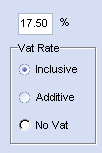
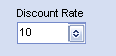
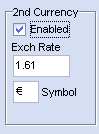
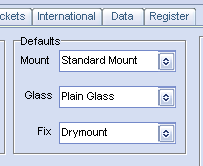 Detail from Options/General Screen
Detail from Options/General Screen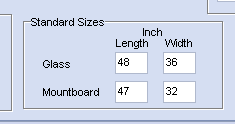 Detail from Options/General Screen
Detail from Options/General Screen Detail from Options/General Screen
Detail from Options/General Screen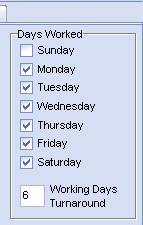 Detail from Options/General Screen
Detail from Options/General Screen Detail from Options/General Screen
Detail from Options/General Screen