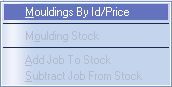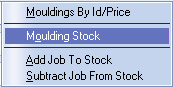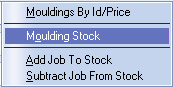Contents
- Index
Moulding Table
Rather than entering the moulding cost to calculate the price of the frame rim, a table of prices may be pre-defined in which each profile is assigned a name and price. The program then uses this table to look up the price for each moulding used.
This method has the advantage of requiring that moulding chevrons need only carry an identifying name or number. The price code is not necessary as the program can look this up from the table.
Switch moulding entry method
To switch between using price code and moulding table method right click while the mouse pointer is on the moulding input box.
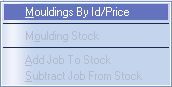
Switch between the two methods by selecting the first item in the menu - Mouldings by Id/Price
Please note that Mouldings by Id is the recommended method.
If no table has been previously established, you will be asked if you would like to make one - select yes.
The default moulding entry method may be set in the Options page.
If the moulding entry method has been set to Table, all the Table maintenance features can be accessed from the pop-up menu which appears when you right click while the mouse pointer is on the moulding input box.
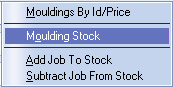
Adding to the Moulding Table
Right click while the mouse pointer is in the moulding input box, and select Moulding Stock from the menu to display the Stocked Moulding window.
You may also add a new table by dragging a comma delimited file (.CSV) on to EstLite's main screen.
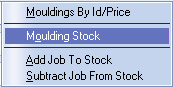
Add or Subtract Job
EstLite automatically reduces the moulding stock quantity for each job whenever a docket is printed. However, your workshop may produce frames for which there is no printed docket such as framing works for display in your gallery. In situations like this, simply price up the job in the main window in the usual way and select Subtract Job From Stock - this will ensure that the quantity held by the computer is kept current. Similarly, the quantity in a job for which a docket has already been printed but not made can be recovered by selecting Add Job To Stock.
If the moulding is chop, ie the quantity is left blank, then you cannot add or subtract in this way. Instead use the Re-Stock Moulding option (above).
Multiple Frames

When pricing multi-part frames such as box frames, enter the mouldings which go to make up the frame separated with a + (plus) sign.
Warnings
A warning will be given if a moulding is entered which is not in the table, or is out of stock.
Main Help Screen