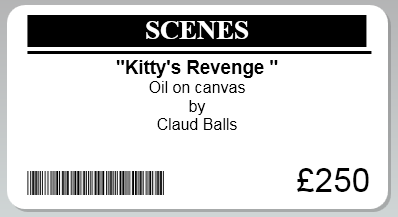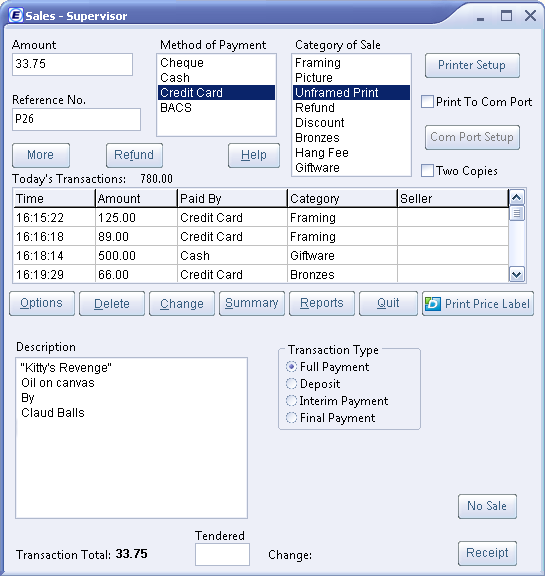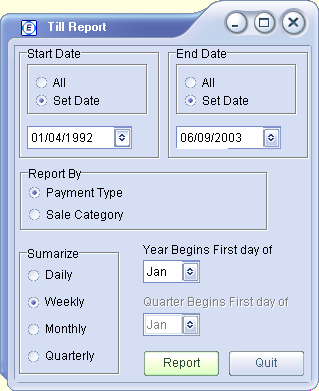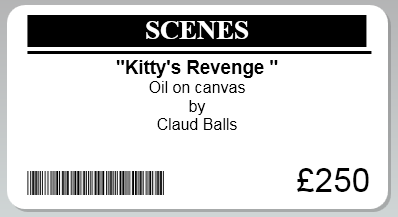Contents
- Index
Till (Cash Register)
(Enable the till function from the Options/General screen.)
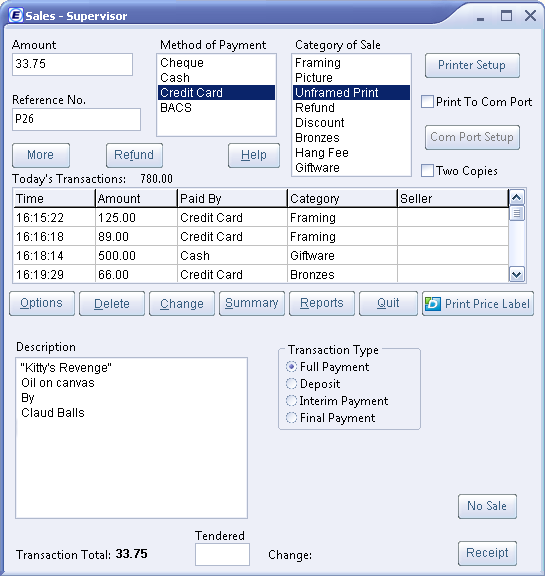
The till is accessed from the main screen by pressing the spacebar on the keyboard, or clicking on the till button. In a multi-user environment individual users must access the till via their own Alt-Function key combination.
In normal use you enter the amount, click on payment type (or use appropriate function key), click on category of sale (or function key), and finish by pressing enter or spacebar again which records the sale and closes the till window.
The current day's transactions can be summarised by pressing the summary button.
Till Files
Throughout the day, till transactions are recorded in the file est.day and are displayed on the 'Till' window. When EstLite is started on a new day the contents of est.day are added to the file est.all, and est.day is emptied. The till is always empty when the program is started on a new day. The files est.day and est.all are simple comma delimited text files. Most mainstream spreadsheet and database programs, such as Microsoft Excel and Access, can import their contents for further analysis.
Delete
In a Multi-user environment, only the supervisor has access to this function.
Transactions may be deleted by placing the cell pointer on the line to be deleted and clicking on the Delete button.
Press the Options button (or Alt-O) to modify till options.
Options
In a Multi-user environment, only the supervisor has access to this function.
Redefine Methods of Payment and Categories of Sale to suit your business, and assign function keys to users - if you have a multi-user configuration.
Reports
In a Multi-user environment, only the supervisor has access to this function.
Press the Reports button (or Alt-R) to access the Till Report Generator.
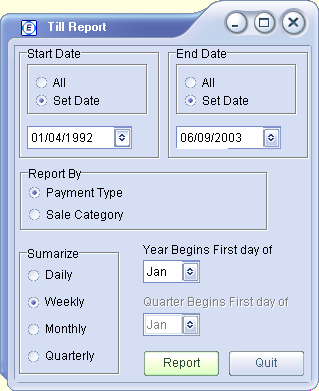
Reports
Print Price Label
Prints a price label on the Dymo Printer (if installed).
Uses the Dymo template, EstPrice.Label, but will instead use MyPrice.label if it is available.
Enter price in the Amount Box
Select the Category of Sale
Enter a Description
Click the Print Price Label button.
Further Information on Dymo Labels
Printer Setup
Click this button to set up a POS (Till Roll) printer.
Contact EstLite support if your printer is not recognised as a POS printer.
Price Label Example