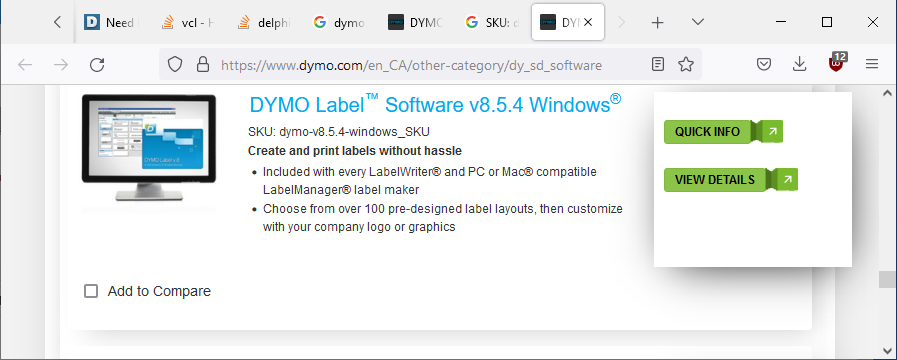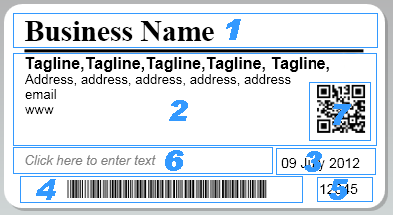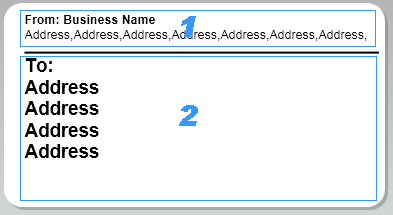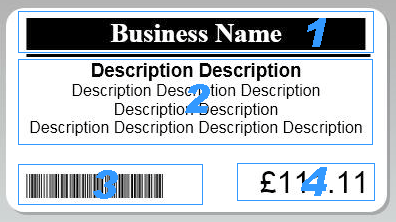Contents
- Index
Dymo Labels
Dymo Labels are produced by Dymo LabelWriter printers. For more information on these printers see www.dymo.com
IMPORTANT: Dymo Label Software must also be installed on the computer.(even if you already have Dymo Connect)
It can be downloaded from the following web address
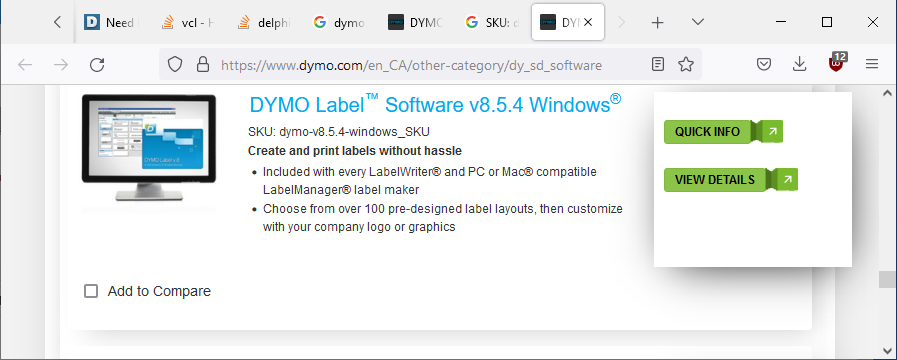
EstLite uses three template files, EstLabel.label, EstAddress.label, and EstPrice.label to print Dymo labels
EstLabel.label (shipping label 54 x 101mm) - For printing frame labels.
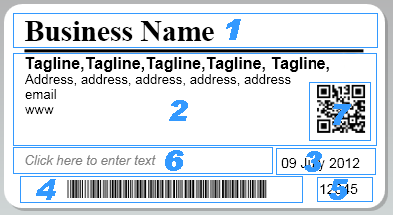
EstLite's default frame label uses seven fields: -
1. EstName - Text field (set as a Variable Object) - displays your business name.
2. EstAddress - Address field - displays the tag line and address contained in Options>Docket
3. EstDate - Date and Time field - displays today's date - not modified by EstLite at the moment, but may be at some future date.
4. EstBarcode - Barcode field - Code 39 (set as a Variable Object) - displays an EstLite compatible barcode.
5. EstDocketNo - Text field (set as a Variable Object) - displays the EstLite Docket Number
6. EstDescription - Text field (set as a Variable Object) - Reserved for future use.
7. EstQR - Barcode field - QR Code. Your webpage, if it is included in your address contained in Options>Docket, otherwise your Business name. (Must be using Dymo LabelWriter software version 8.4.1 or later)
The frame label can be printed from the History screen, the Barcode Pop-up Screen, or you can direct EstLite to print the label concurrently with the framing docket in the Customer Details screen
However you are not tied to using the default EstLabel.label format. It is very easy to create your own label using the Dymo software to design a layout that suits your own specific requirements. Your label must be named MyLabel.label, can be any size, and may incorporate some, all, or none of the above fields. If EstLite detects MyLabel.label in its local working directory it will be used instead of the default EstLabel.label template to print your label.
EstAddress.label (shipping label 54 x 101mm) - For printing address labels.
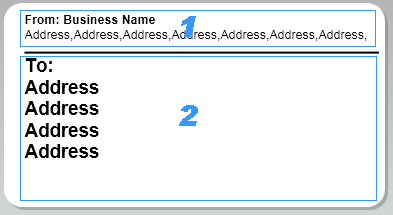
The address label is composed of two fields: -
1. EstFromAddress - Address field - Displays your business name and address details as found in Options>Docket.
2. EstToAddress - Address field - Displays Customer's name and address.
The address label can be printed from the History screen or the Barcode Pop-up Screen
As with EstLabel (above) you can override EstAddress.label with your own MyAddress.label
EstPrice.label (shipping label 54 x 101mm) - For printing price labels from the Till Screen
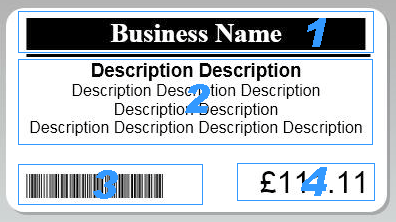
The price label is composed of four fields: -
1. EstName - Text field (set as a Variable Object) - Displays your business name as found in Options>Docket.
2. EstDescription - Address field - Enter the desired description in Till Screen
3. EstBarcode - Barcode field - Code 39 (set as a Variable Object) - displays an EstLite compatible barcode.
4. EstPrice - Text field (set as a Variable Object) - displays the price as entered in Amount in the Till Screen.
Price labels are printed from the Till Screen
As with EstLabel (above) you can override EstPrice.label with your own MyPrice.label
EstMoulding.label (shipping label 54 x 101mm) - For printing moulding labels from the Table of Stocked Mouldings
The moulding label is composed of three fields: -
1. BC - Barcode field - Code 39 (set as a Variable Object) - displays an EstLite compatible barcode representing MyRef.
2. SupplierRef - Text field (set as a Variable Object) - displays the Supplier's Reference number for the moulding.
3. MyRef - Text field (set as a Variable Object) - displays My Id. for the Moulding.
These fields are repeated three times on the default (54 x 101mm) label, but only one time each on the override, MyMoulding.label
Price labels are printed from the Table of Stocked Mouldings
As with EstLabel (above) you can override EstMoulding.label with your own MyMoulding.label
MyAddress.label, MyPrice.label, MyMoulding.label, and MyLabel.label can be added to the EstLite working directory by dragging and dropping the file on to EstLite's main screen.
Note: If EstLite is networked, drag and drop the override files to any or all server/clients independently.
Main Help Screen