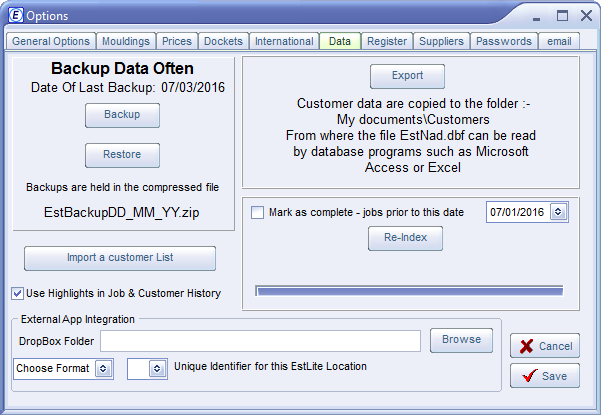Contents
- Index
- Previous
- Next
Backup Customer And Job Data
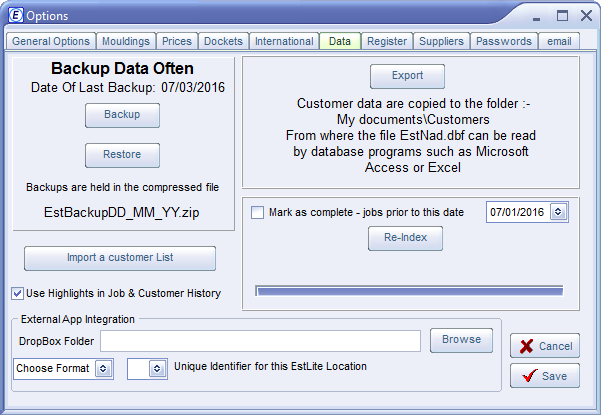
Click on the image for more information
In a network, an EstLite Client can view all the Options, but only the EstLite Server will be able to make changes.
You get here from the Options screen.
Backing up
Backups should be made on a regular basis. It is a good idea to backup to a removable device, such as a USB pen drive, or to an online service such as DropBox SkyDrive, etc.
When making a backup, a new file, EstBackupDD_MM_YY.zip (where DD_MM_YY is the date of back-up), is created on the path you select, and it is from this file that you will be able restore at a future date if necessary.
Note:
It is OK to restore from backups created on a previous version of EstLite. However it is not always possible to revert to a previous version of the program and restore from backups created on a later version. Versions previous to 7.62 stored the backup data uncompressed in a folder named \EstBackups\ (default location - My Documents)
After a restore EstLite must be shut down, and restarted.
While these files can be read and manipulated by many programs, it is recommended that such manipulations take place only on copies of the files, and that the files in their original location should never be touched.
Importing a customers from another application
Most database or spreadsheet applications will allow you to save the customer list as a CSV file. It is straightforward to import this CSV, just click on the Import a Customer List button and follow the directions there.
Re-Index
Use the Re-Index button to clean up your Customer and Job data, remove empty Memo fields, etc.
To mark a range of historical jobs as complete:
Check the Mark as complete box
Select the date that limits the extent of this operation
Click the Re-Index button
External App Integration
XML, Zapier
EstLite can hook up with an external application such as Zapier. Communication flows through DropBox and is instigated when a docket is printed.
Linking Estlite to an external application allows you to do many things including improving workflow, customer retention and customer marketing - it allows you to focus on framing and automate other tasks. See https://zapier.com/
For example : Blackhall Framing Gallery in Edinburgh automate review request emails to ask people "how they did" - this is sent automatically 14 days after the customer is due to collect their work.
Output from either the Zapier or XML options is sent to the DropBox Folder that you have entered.
URL
EstLite data can be sent to your website where it can be made available to the wider on-line world. When the URL option is chosen and your website url entered, EstLite will send customer and job data to https://yourwebsite/writeform.php.
writeform.php accesses the estlite variables using the $_POST command.
A sample writeform.php is included with EstLite (C:\Program Data\Est\) and can be uploaded to your website and used as is, or rewritten for your own needs. The default PHP script creates the web form estform.htm.
Options
Mouldings
Prices
Dockets
International
Suppliers
Email
Main Help Screen